Creating an FTP Partner Consumer
To set up an FTP Consumer Partner I followed the following steps. This
entity user will be able only to receive files
- From partners page in File Gateway select Create.
- Fill the partner info pages
- Set the partner as Consumer of Data and
with Partner will listen for a
connection to consume data enabled. The partner as also been set as
producer.
- Set that yes Will test_partner7 use either SSH/SFTP or SSH/SCP protocol to
initiate connections? And leave no in Authorized key option.
- Set up the connection to the FTP Server.
- Leave default values for PGP.
- Final validation screen.
Create Routing Channel Template
The created channel was the simplest possible as described.
- Navigate to templates
- Select Static.
With this option routes will have a specific producer/consumer link when
instantiating a route.
- Select the Special Characters to be removed.
- Specify the groups that are involved in the
RTC this cannot be edit once a routing channel has been establish using
this template. Make sure the groups in the set can be expanded to had more
users to the template in the future.
- Provisinal Facts can be used to dynamicly
creating mailbox at the time the rountig channel is being established,
they can also be vars to match patterns within the filename.
- Set up the Producer. Three elements are taken into account here.
- Mailbox
Path: if it is set to ${ProducerName} it means it is connected to the
root mailbox of the partner the path that external users will see when
logging to myFilegateway is “/”, the same happens if an FTP Client is
used, a folder structure will appear with the “/” being the root and this
where to place files in order to being routed through the channel using
this template. If using Provisional Facts the mailbox path can be set as
“/${ProducerName}/Outbound/{MyDeliveryFact}” where MyDeliveryFact is
defined at when the route is set, this is usefull when the Producer
Partner wants to deliver a file specifically to a consumer (or a group of
consumers) and that can be explicit on the mailbox for outboundso the
producer can destinguish wich are the consumers who the file is being
deliverd to.
- Producer
File Type: this will enable File Gateway to handle different file types in a
different manner, choose unknow if you don’t know the type of file to be
routed.
- File
Name Pattern: regular expression that filters filenames that do not match it, it
can be used in conjuction with Provisional
Facts to establish dynamic filtering per channel. The Provisional Facts are matched
using (). An example would be
to set file pattern to .+.(.) and create a fact like MyExtension the
result will be a filter as .+.(MyExtension). Remember that the fact value
will be provided at the time of routing instatiation, and the facts have
to be insterted in the box File name pattern group fact names, comma
delimited
- For the consumer a new set of values has to
be defined. The checkboxes can be left checked to force the system to
create mailboxes, alternativly they can be created manually in the B2B Admin Dashboard.
- Mailbox
Path: same effect as in producer Mailbox
Path
- File
Name Format: string content of the file to name being delivered. It can be set
recurring to coombinations of facts and strng prefixes or suffixes, if
the file is to keep the same name as in producer the System Fact ${ProducerName} can be used for the effect.
- Consumer
File Type: same effect as in producer Producer
File Type.
- After setting up all the fields and save
the result is shown.
Create the Routing
Channel
The routing channels are implementations of the RTC each must contain at
least a producer (dynamic channels don’t require consumers as they are determinate
at the time the actual routing occurs).
- Navigate to the Channels panel.
- To create a new channel use the Create button.
- If there are no provisional facts the users
will get to be selected from a drop down menu the system populates this
options with the users that belong to the groups inserted in producer and
consumer previously on the RTC creation.
- The channel will be ready for use.
- Testing FTP to be consumer
- Log out from File Gateway and Login to
myFileGateway with test_partner6 (the producer producer). From there
navigate to upload as follows. Do send.
- Check it’s routing
- Check the FTP as receive it with an FTP
Client.











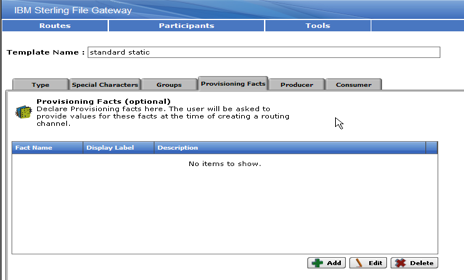











Sem comentários:
Enviar um comentário